Data Mining is big business. Seems like everyone wants to know everything about you. It appears that Microsoft is no different.
The DEFAULT installation settings for Windows 10 have you agree to provide all kinds of information to Microsoft that is NOT to your advantage. I don't want to say they are using deceptive practices; you make your own decision.
To protect your identity and information, it is my recommendation that you NOT agree to these settings.Here's what you can do:
1) Don't use a Microsoft Account as your computer Sign-In ID.
You can use a local account, like you've always done in the past with Windows. But MS doesn't make it easy or obvious.
And if you choose to go to the Store app, you may have to log in with a Microsoft account. Be careful... they will try to get you to change your sign-in procedure then too.
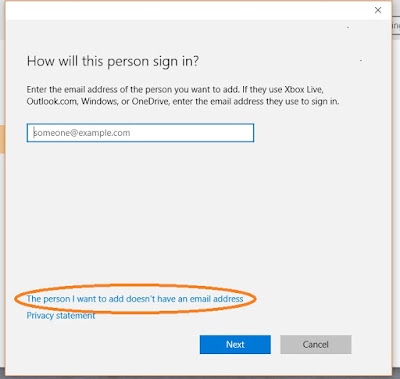 |
| #1 – Select “...doesn't have an email address” |
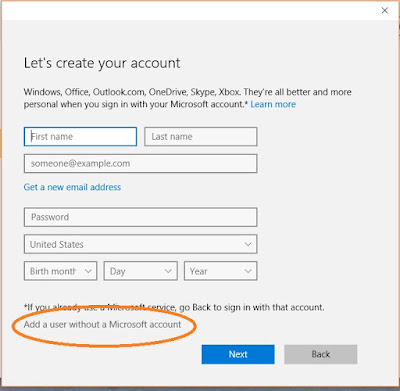 |
| #2 – select Add a user without a Microsoft Account |
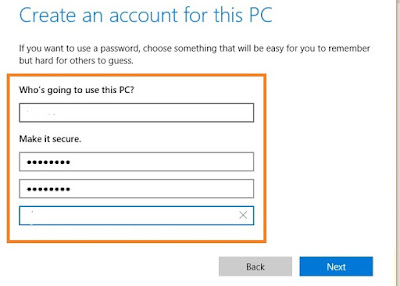 |
| #3 -Choose your preferred User ID and password |
If you already setup the Microsoft Sign-in Account, you can change it to Local using: Settings:Accounts.
2) Turn off the switches on the 2 pages of agreements when you first install.
You will be presented with the following 2 pages of agreements, where the switches are set to ON. I'd recommend turning ALL of them off.
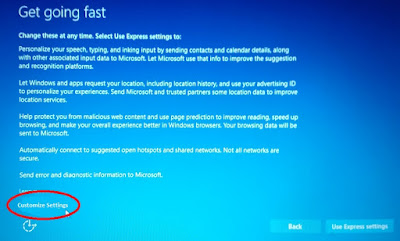 |
| Select Customize Settings...NOT Use Express Settings |
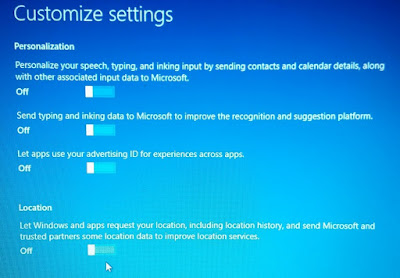 |
| Turn OFF all of the switches |
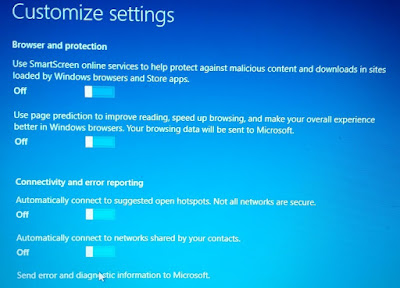 |
| Turn OFF all of the switches (You may wish to leave the SmartScreen setting on) |
In general, when you come to a new page, READ BEFORE YOU AGREE.
BUYER BEWARE!
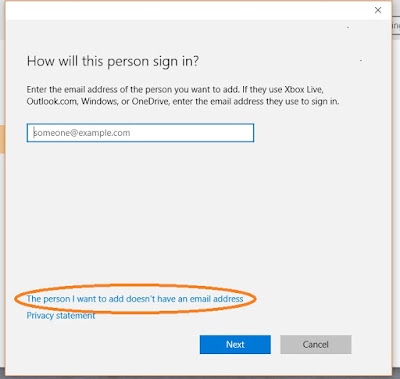
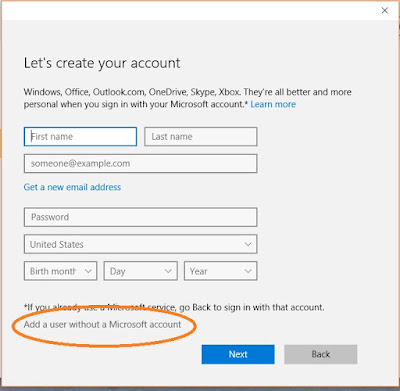
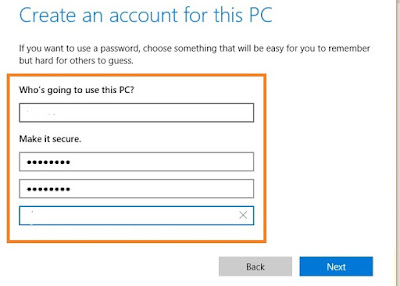
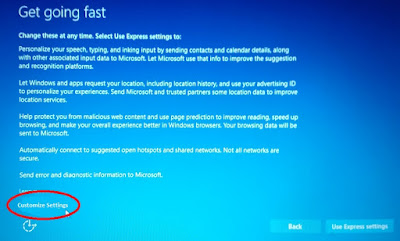
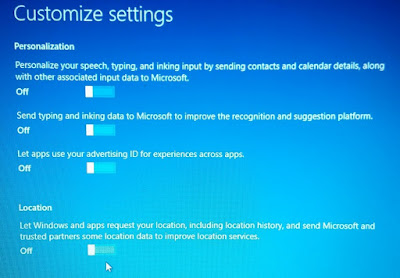
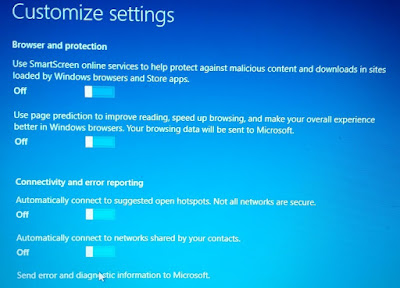
No comments:
Post a Comment